Countdown clock to count down the days left till a date.
Create an online date counter and count down the days left till a certain date.
Create your own online date countdown timer. Count down the number of days left to any event in the future. The days, hours, minutes and seconds remaining are shown on a digital countdown flip clock.
Create an event to count down to and make a unique page on internet showing the clock counting down. Share the link with friends and let others know. Use it as an invitiation, or on social media as event promotion.
Popular types of countdown clocks are:
- Someone's birthday
- Start of a vacation
- First day of pension
- Wedding day
- Invitation to a party
- Opening of a business
A short video on how to set up the coundown clock
Step 1: Select a date for the event
Choose the year, month and day of the event. If the clock should count down to the same date every year then select "every" for the year. After the date has passed the clock will count down to the same date in the following year.
If the event occures at a specific time set the time in hours and minutes. The default is 12 o'clock at night.
Some events occure worldwide at different moments. Just think of all the New Year celebrations that occure at different moments as each time zone reaches 12 o'clock. This is the default setting, "Event occurs according to whatever timezone viewer is in".
Other events occure at exactly the same moment throughout the world, but at different local times. For example, 9:00 am in Sydney is 8:00 am in Tokyo. In order for all the clocks being viewed by different people thoughout the world to count down to 00:00:00 at the same time choose "Event occurs in a specific time zone", and then set the specific timezone in the drop down menu.
Step 2: Fill in a phrase to show on the clock
Enter the title that should be shown on the page. Optionally, add a short description for the count down timer.
Select the language to use for the units of time.
Step 3: Clock type
Choose what style to use for the countdown timer. One version shows the days, hours, minutes and seconds remaining. The other version leaves the seconds out and just shows the days, hours and minutes.
Step 4: Background colour
Choose the backgroud colour of the clock. A few options are black, white, red and yellow.
Examples
Below are some examples of different date counters counting down.
Choose the best countdown timer and clock for the occasion.
Example 1: Date counter like a yellow Post-it
Title: Free online date counterDescription: At last a free online date counter with no sign up!
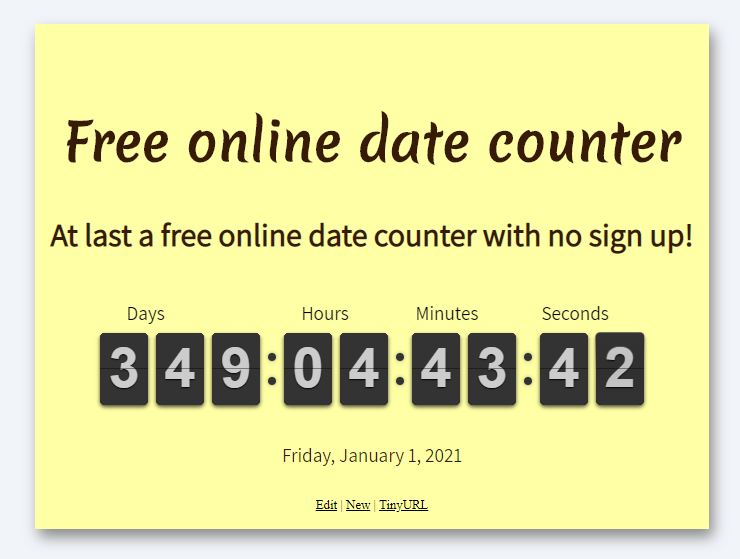
Title: My Birthday
Description: Count down the days to my Birthday!
This countdown birthday timer shows the remaining days until my birthday.
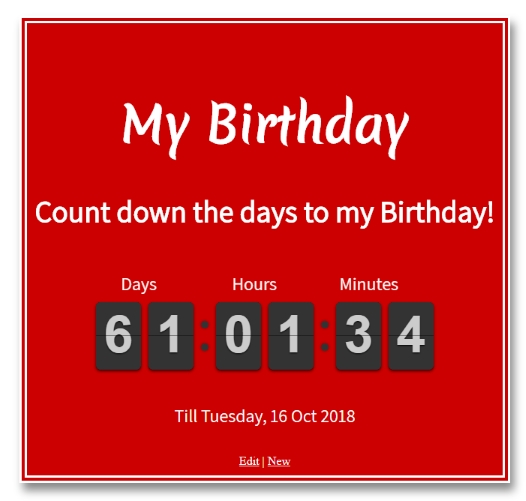
Example 3: Count down to New Year in Sydney
Title: New Year!Description: How many days left till New Year in Sydney?
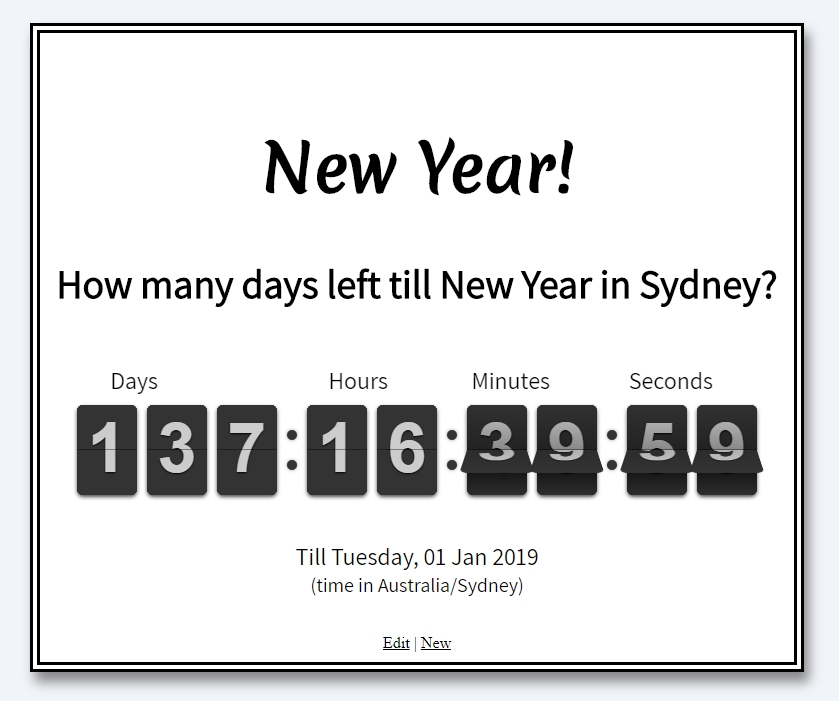
Example 4: Count down to Halloween
Title: HalloweenDescription: Counting down to Halloween
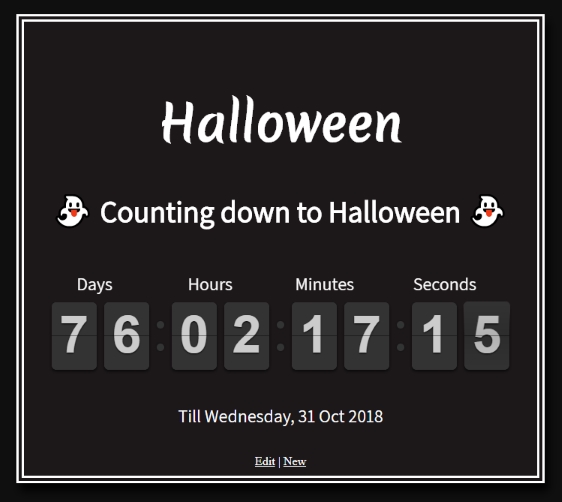
Example 5: Count down to a date
Title: Count down to a dateDescription: Count down to a specific date and time in a specific time zone
For example a calendar counting down to a pension date.
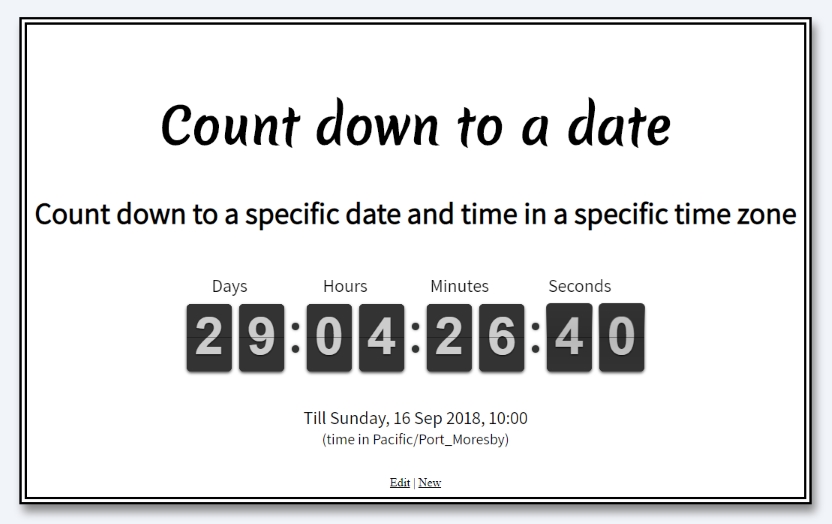
Title: Reopening
Description: Counting down to the Corona reopening!
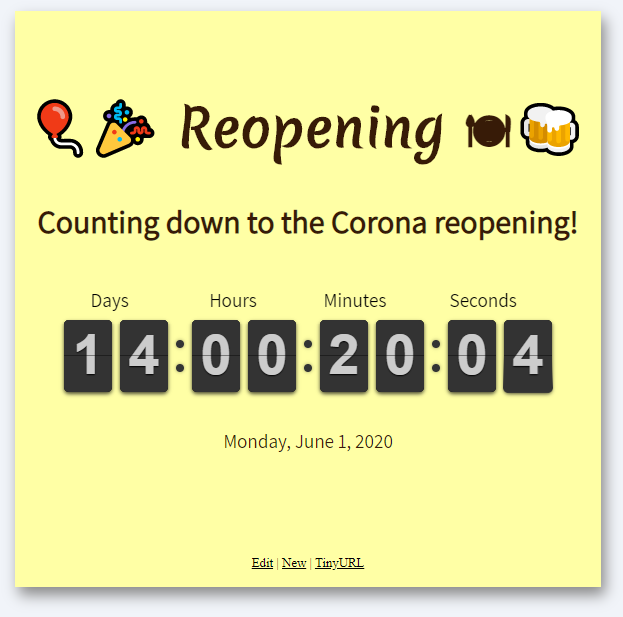
Frequently asked questions
Can I send someone a countdown timer?
Create your personalised countdown countdown timer and copy the address of the final design. Send the link to someone else. Anyone who clicks on the links will see the same timer that you made.
Alternatively, click on then link to TinyURL at the bottom of the timer. That way you can create a very short link to send.
How do you text a countdown timer.
Copy the address or the TinyURL link and send as a text message.
How do I put a countdown clock on my website?
Copy the address of the page that you made and create an iframe on your website showing this page. That way the countdown clock will be displayed in your website.